Sending support information
Desktop Client
In order to provide more detailed information, please do the following:
Enable DEBUG logs in the client
In client settings you can enable more detailed logs by going to: Settings -> Logging threshold -> Select: Debug:

Gather more logs before sending
Before submitting the logs, after you have changed the logging to debug, please repeat any actions that have caused any problems.
Sending the client logs
You can easly send us client logs by going Settings -> in the Log window you will have the possibility to see the logs, but also two buttons, to Copy the logs or Download them - so you can easly share them with us:
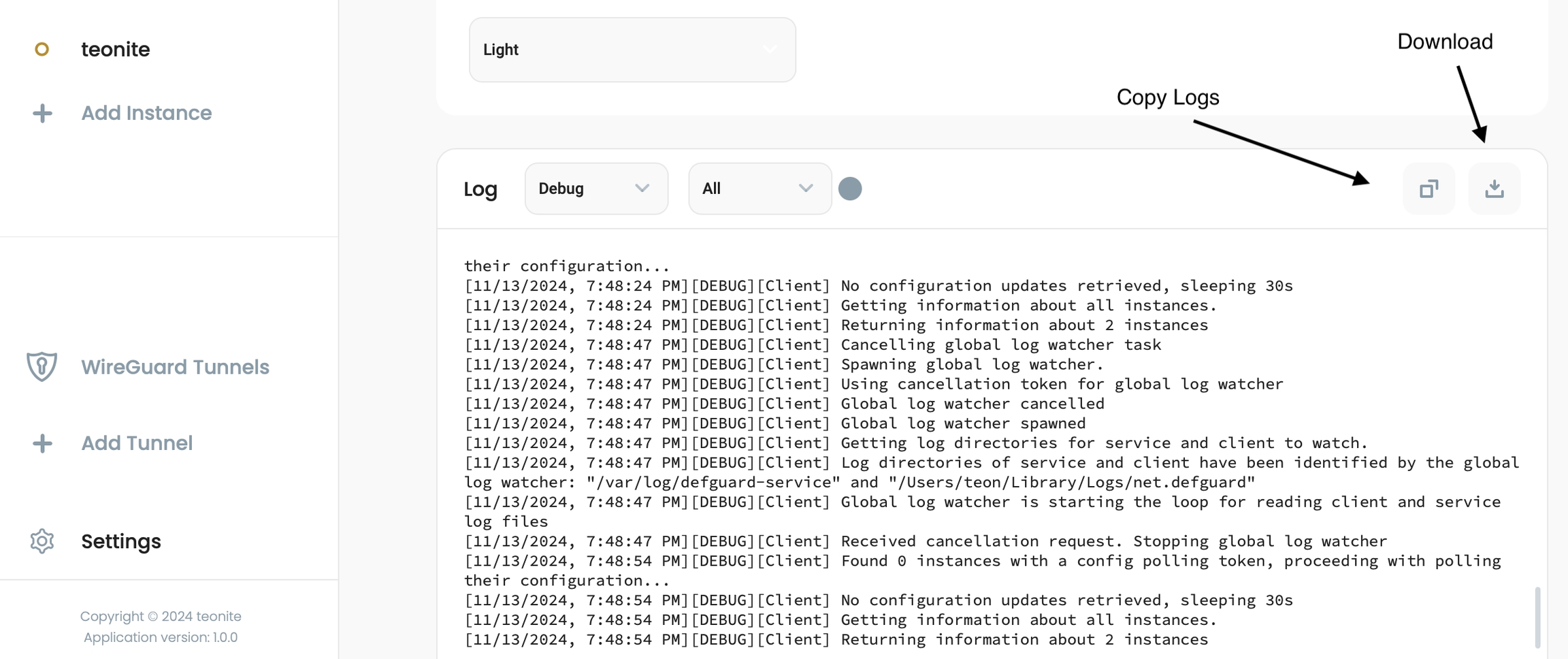
Core
When contacting support you can send us anonymous support data by:
In Settings > Support tab you'll be able to generate and send support data that can be used when debugging your issues.
To download configuration and logs use appropriate buttons. You can attach them to bug report in our GitHub repository or send them in Matrix.
The "Send email" button is active only if you configured the SMTP server.
Was this helpful?